Understanding the YouTube Creator Studio
What is YouTube Creator Studio?
YouTube Creator Studio, often referred to as YouTube Studio, is the command center for channel management on the platform. It offers an array of features that enable creators to upload, edit, optimize, and analyze their videos. This sophisticated toolset is the key to unlocking your channel’s full potential.
Getting Started
Before we dive into the nitty-gritty, let’s ensure you’re well-acquainted with the basics of YouTube Creator Studio:
- Access: To start using Creator Studio, log in to your YouTube account, click on your profile picture, and select “YouTube Studio.”
- Dashboard: Once inside, you’ll land on the dashboard, your central hub for managing your channel. Here, you’ll find a snapshot of your channel’s performance, recent comments, and video analytics.
- Video Library: This is where all your videos are stored. You can upload new content, organize videos into playlists, and even access videos uploaded in the classic YouTube Studio.
Now, let’s delve deeper into how to utilize this powerful tool to supercharge your channel.
Content Creation and Optimization
Uploading Videos
The first step in leveraging Creator Studio is, of course, uploading your videos. It’s crucial to pay attention to details during this process to ensure your content reaches its maximum potential.
- Video Title: Craft a captivating, keyword-rich title that accurately represents your video’s content. This helps with discoverability in search results.
- Description: Write a comprehensive description that includes relevant keywords and provides context for your video. Aim for at least 200 words to boost search rankings.
- Tags: Choose relevant tags that describe the core topics of your video. Use YouTube’s autofill feature to find popular keywords.
- Thumbnail: Design an eye-catching thumbnail that entices viewers to click on your video. It should be relevant to your content and visually appealing.
Analytics and Audience Insights
Creator Studio equips you with powerful analytics tools that allow you to gain a deep understanding of your audience and video performance.
- Watch Time: Monitor your watch time closely. YouTube values watch time, and videos that keep viewers engaged tend to rank higher.
- Audience Demographics: Use demographic data to tailor your content to your target audience. Knowing your viewers’ age, location, and gender can help refine your content strategy.
- Traffic Sources: Analyze where your viewers are coming from. Are they discovering your videos through search, suggested videos, or external websites? Optimize your content for the most effective traffic sources.
Engaging with Your Audience
Building a loyal and engaged audience is pivotal to channel growth. Creator Studio offers tools to help you connect with your viewers.
- Community: Respond to comments and engage with your audience regularly. This not only fosters a sense of community but also boosts your video’s visibility.
- End Screens and Cards: Utilize end screens and cards to promote your other videos or encourage viewers to subscribe. These features can significantly increase viewer retention.
Monetization and Channel Growth
Monetization
Once your channel gains traction, you can explore monetization options such as AdSense and channel memberships. Creator Studio provides insights into your revenue, allowing you to track your earnings and optimize your monetization strategy.
Channel Growth
Sustaining growth requires consistency and innovation. Continuously refine your content strategy based on Creator Studio data. Experiment with different video types, collaborate with other creators, and stay updated with YouTube’s algorithm changes.
Q1: How can I access YouTube Creator Studio?
A1: To access YouTube Creator Studio, log in to your YouTube account and click on your profile picture in the top right corner. Then, select “YouTube Studio” from the dropdown menu.
Q2: What can I do in YouTube Creator Studio?
A2: In YouTube Creator Studio, you can manage your videos, analyze channel performance, edit video details, respond to comments, check analytics, and more to optimize your channel.
Q3: How can I schedule a video upload using YouTube Creator Studio?
A3: To schedule a video upload, go to YouTube Creator Studio, click on “Videos” in the left sidebar, then click the “Create” button and select “Upload video.” After uploading your video, click on the “Schedule” option instead of “Publish” and choose a date and time for your video to go live.
Q4: Can I monetize my videos through YouTube Creator Studio?
A4: Yes, you can monetize your videos in YouTube Creator Studio by enabling monetization features like ads, channel memberships, and merchandise shelf. Ensure your channel meets YouTube’s monetization eligibility criteria.
Q5: How can I access YouTube Analytics in Creator Studio?
A5: To access YouTube Analytics, open YouTube Creator Studio, click on “Analytics” in the left sidebar. Here, you can view detailed statistics about your channel’s performance, audience demographics, and more.
Note : Contact for Youtube Subscriber, youtube Views, Youtube Live Streaming, Instagram Follower,Instagram Like,Instagram reels views, Instagram post likes, Facebook Page Follower, Facebook Page like, also services available Twitter, Telegram, Website Designing & Development
Email Id : maxunifyvideo@gmail.com
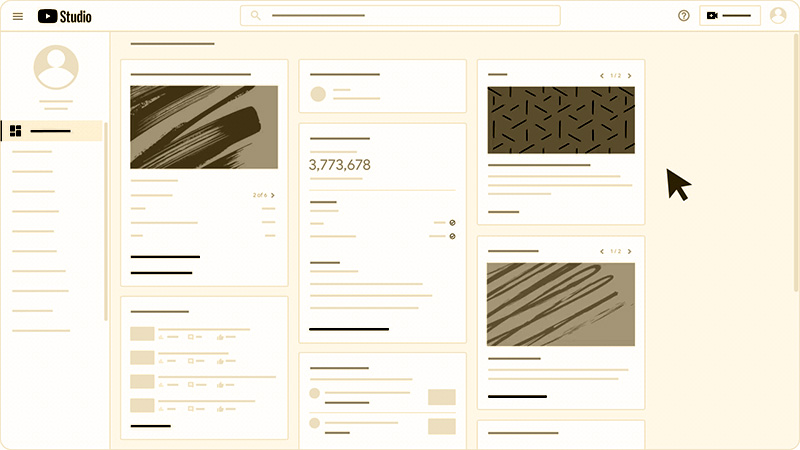



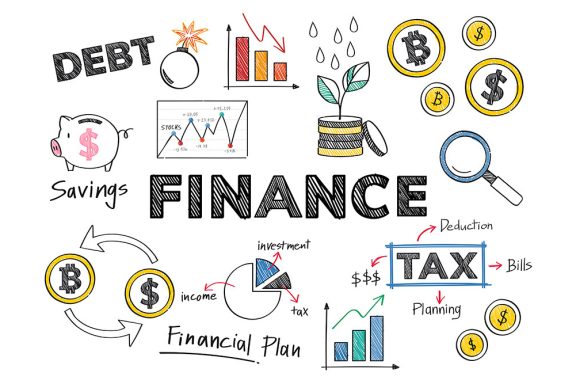
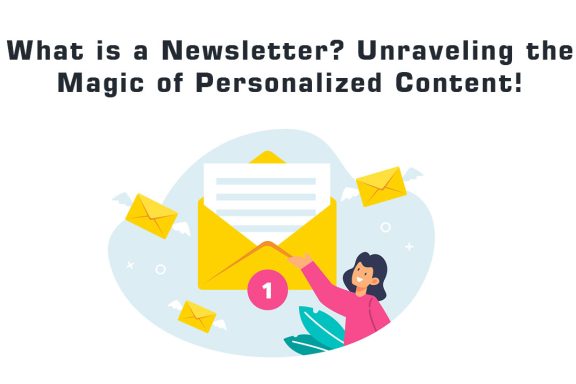
No Comments