When encountering the “WordPress Memory Exhausted” error, it means that your WordPress site has exceeded the allocated memory limit. To fix this issue, you can try the following solutions:
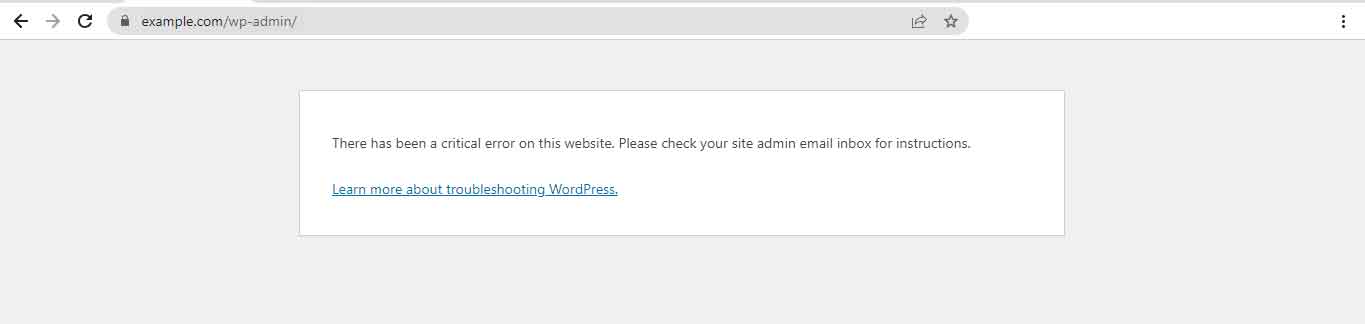
Go to wp-config.php and define( ‘WP_DEBUG’, false ); In this function, replace false with true. After this, if you see this error as shown in the screenshot, then its solution is given step by step, follow these steps
Fatal error: Allowed memory size of 33554432 bytes exhausted (tried to allocate 2348617 bytes) in /home/example/public_html/wp-includes/plugin.php on line 1279
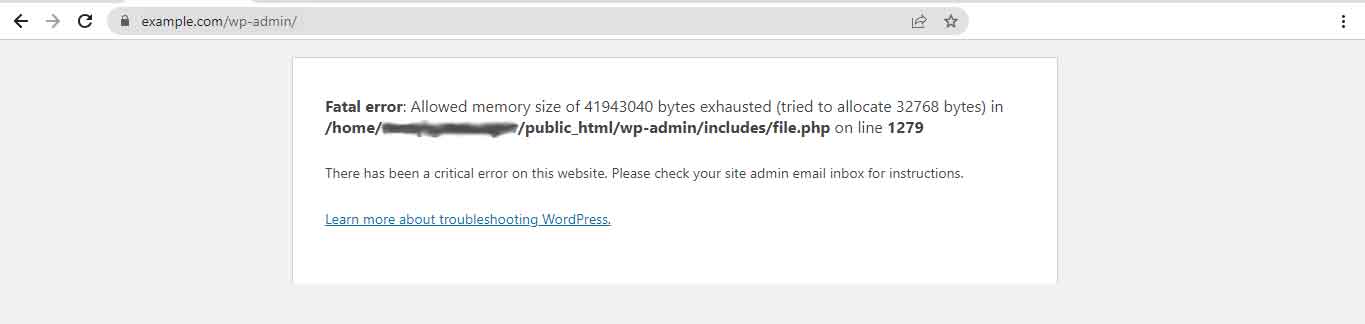
Increase PHP Memory Limit: This can be done by modifying the PHP configuration settings. Locate the ‘wp-config.php’ file in your WordPress root directory and add the following line before the “That’s all, stop editing!” comment:
define('WP_MEMORY_LIMIT', '256M');
Disable Plugins and Themes: Sometimes, a specific plugin or theme might be causing memory exhaustion. To identify the problematic plugin or theme, deactivate all your plugins and switch to a default WordPress theme like Twenty Twenty-One. If the error disappears, reactivate the plugins and theme one by one until you find the one causing the issue.
Use a Plugin to Increase Memory Limit: If you’re unable to modify the PHP configuration, you can try using a plugin like “WP Memory Usage” or “Increase Maximum Upload File Size” to increase the memory limit. Install and activate the plugin, and follow the instructions provided to adjust the memory limit.
Contact Your Web Host: If none of the above solutions work, it’s possible that your web hosting provider has set a low memory limit. In this case, reach out to your hosting support and explain the issue. They may be able to increase the memory limit for you or provide further assistance.
Remember to always back up your WordPress files and database before making any changes or modifications.
Hopefully, one of these solutions will resolve the “WordPress Memory Exhausted” error and allow your website to function properly again.
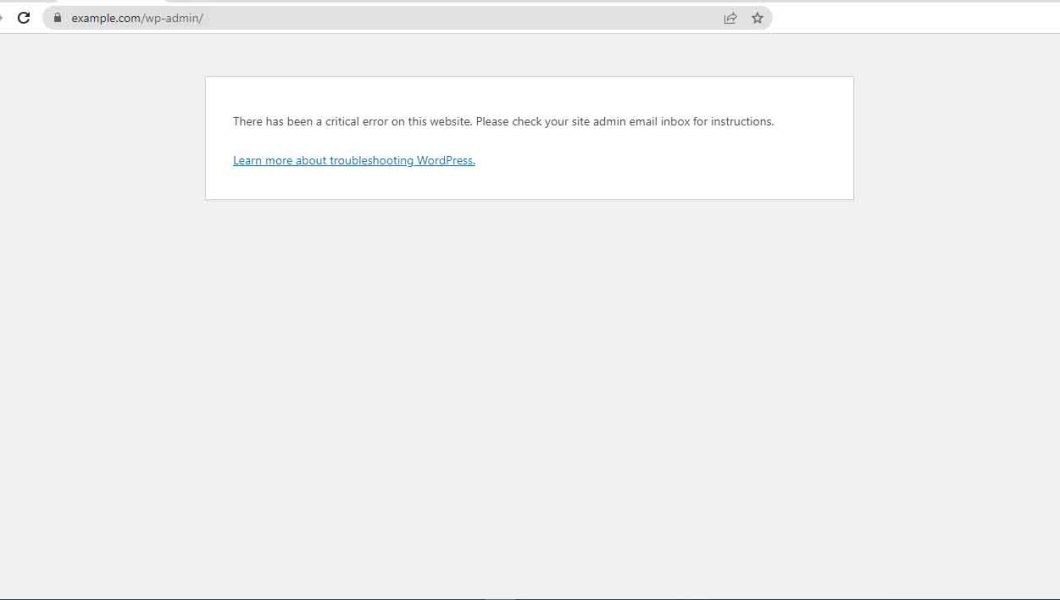
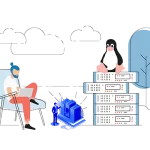


No Comments