WhatsApp was founded in 2009 by Jan Koum and Brian Acton, both former employees of Yahoo!. The idea for WhatsApp came about as a response to the frustration they experienced with the lack of reliable and affordable communication options while traveling internationally. They wanted to create a messaging platform that would allow people to stay connected without incurring high costs.
The initial version of WhatsApp was launched in the App Store for iPhones in 2009. It was a simple messaging app that allowed users to update their statuses and share their location. The app quickly gained popularity, especially in countries like the United States and Europe.
In 2010, WhatsApp expanded its availability to other mobile platforms, including Android and BlackBerry. The app continued to grow, attracting millions of users who appreciated its simplicity, speed, and cost-effectiveness. WhatsApp’s user base continued to expand rapidly, and by 2013, it had reached 200 million active users.
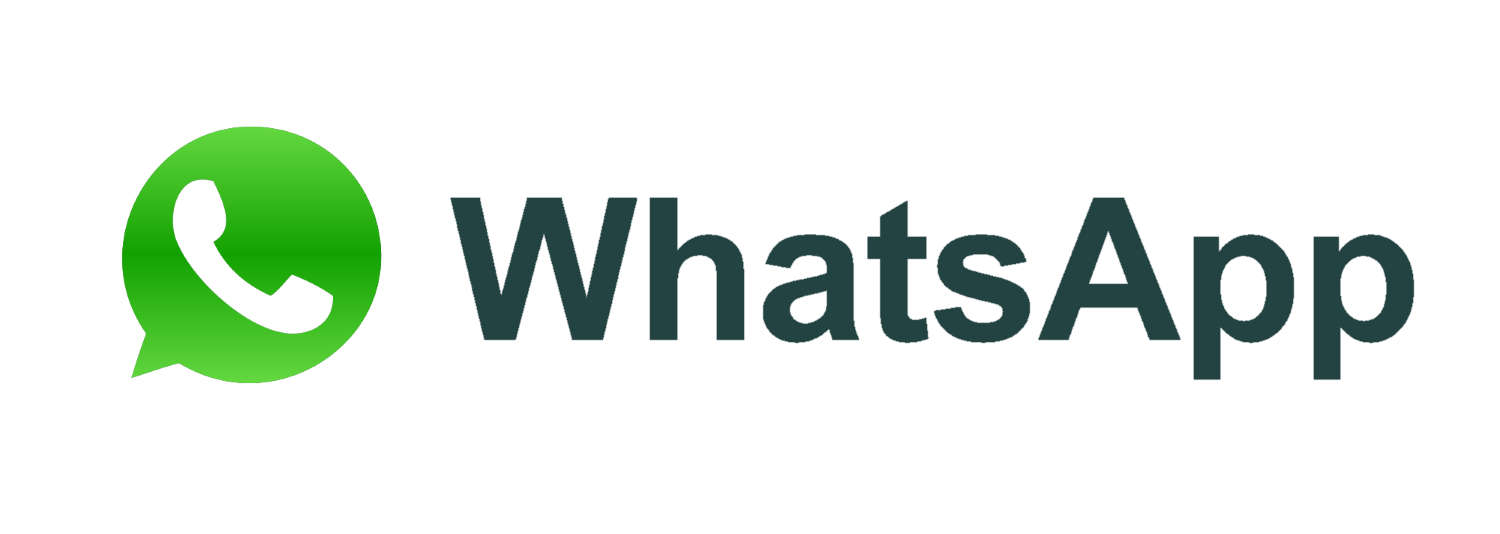
One of the key factors contributing to WhatsApp’s success was its commitment to privacy and security. In 2014, WhatsApp introduced end-to-end encryption for all messages, calls, and shared media, ensuring that only the sender and recipient could access the content.
In February 2014, Facebook announced its acquisition of WhatsApp for a staggering $19 billion, making it one of the largest tech acquisitions at the time. However, WhatsApp assured its users that it would continue to operate independently and maintain its focus on privacy and security.
Over the years, WhatsApp introduced several new features and improvements to the app. These included voice calling in 2015, video calling in 2016, the introduction of WhatsApp Web/Desktop to access accounts on computers, the addition of status updates similar to Stories, support for document sharing, and the launch of WhatsApp Business.
WhatsApp’s user base continued to skyrocket, and by 2020, it had surpassed 2 billion monthly active users worldwide. It became one of the most widely used messaging platforms globally, especially in regions like South America, Europe, and India.
However, WhatsApp has also faced some controversies and challenges along the way. It has encountered criticism regarding privacy concerns, the spread of misinformation and fake news, and the impact of its end-to-end encryption on law enforcement investigations.
Despite the challenges, WhatsApp remains a dominant force in the messaging app market, providing a reliable and secure platform for people to connect and communicate with each other.
Explain all features of WhatAapp
WhatsApp is a popular messaging application that allows users to send text messages, voice messages, make voice and video calls, share media files, and participate in group chats. Here are the main features of WhatsApp:
- Text Messaging: Users can send text messages to individuals or groups. Messages are delivered instantly and can include emojis, stickers, and formatting options such as bold and italics.
- Voice and Video Calls: WhatsApp supports high-quality voice and video calls over an internet connection. Users can make one-on-one or group calls with up to eight participants.
- Media Sharing: Users can share photos, videos, documents, and audio files with their contacts. WhatsApp supports various media formats, allowing users to send and receive files easily.
- Status Updates: Users can share photos, videos, or text updates as their status, which is visible to their contacts for 24 hours. It works similar to Stories on other social media platforms.
- End-to-End Encryption: WhatsApp provides end-to-end encryption, ensuring that messages and calls are secure and can only be read by the intended recipients. Even WhatsApp itself cannot access the content of the messages.
- Group Chats: Users can create and participate in group chats, which allow multiple people to communicate together. Group admins can manage members, change group settings, and restrict permissions.
- WhatsApp Web/Desktop: WhatsApp can be accessed on computers through the WhatsApp Web or WhatsApp Desktop applications. Users can sync their mobile app with the web/desktop version to send and receive messages from their computer.
- Voice Messages: Users can record and send voice messages, which are essentially short audio clips. This feature is useful when typing is inconvenient or when users want to add more expression to their messages.
- Location Sharing: WhatsApp allows users to share their real-time location with contacts or send a specific location on a map. This feature is useful for coordinating meetups or letting others know your whereabouts.
- WhatsApp Business: WhatsApp offers a separate app called WhatsApp Business designed for small businesses. It includes features like automated greetings, quick replies, labels, and business profiles to facilitate communication with customers.
- Privacy Settings: Users can adjust their privacy settings to control who can see their profile information, including their profile picture, status, and last seen timestamp. They can also block or report contacts if needed.
- Encryption for Calls and Messages: WhatsApp uses end-to-end encryption to secure all calls, messages, photos, and videos exchanged on the platform. This ensures that only the sender and recipient can access the content.
These are some of the key features of WhatsApp. The app continues to evolve, and new features are added regularly to enhance the user experience and provide additional functionality.
How to download WhatsApp
To download WhatsApp, follow these steps:
- Open the app store on your mobile device. The app store is pre-installed on most smartphones and is typically represented by an icon such as Google Play Store for Android devices or the App Store for iOS devices.
- In the app store, search for “WhatsApp” using the search bar at the top of the screen.
- Look for the official WhatsApp Messenger app developed by WhatsApp Inc. or WhatsApp LLC. It should have the WhatsApp logo, which is a green speech bubble with a white telephone inside.
- Tap on the WhatsApp app listing to open the app’s page.
- On the app page, you will find a “Download” or “Install” button. Tap on it to initiate the download and installation process.
- The app store may prompt you to grant permissions or provide access to certain features on your device. Follow the on-screen instructions and grant the necessary permissions.
- Wait for the download and installation to complete. This may take a few moments, depending on your internet connection speed.
- Once the installation is finished, you will find the WhatsApp icon on your device’s home screen or in the app drawer.
- Tap on the WhatsApp icon to open the app.
- When you launch WhatsApp for the first time, you will be prompted to agree to the terms of service and privacy policy. Read through them and tap “Agree” or “Accept” to proceed.
- Follow the on-screen instructions to set up your WhatsApp account. This typically involves entering your phone number, verifying it through an SMS or phone call, and setting up your profile with a name and optional profile picture.
- Once your account is set up, you can start using WhatsApp to send messages, make calls, and connect with your contacts.
Note: WhatsApp is free to download and use, but you will need an internet connection, either mobile data or Wi-Fi, to send and receive messages and calls. Additionally, WhatsApp requires a valid phone number for registration.




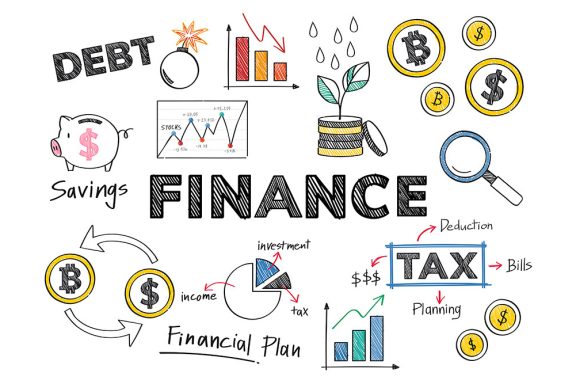
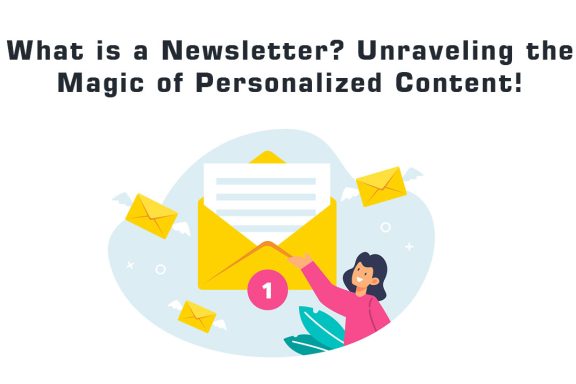
No Comments